Google recently introduced a new feature called Circle to Search, a clever way to find information on Android devices. Google initially introduced "Circle to Search" on the Samsung Galaxy S24 series earlier this year. Later on, Google extended it to Google's Pixel lineup. This innovative tool enables users to perform searches effortlessly by drawing a circle around any item of interest on their screen.
For iPhone users eager to enjoy this feature previously exclusive to Android, there's now a workaround available. Thanks to a recent update, iPhone users can now also use Circle to search with just a few easy steps.
If you've been eyeing this feature and feeling a bit envious of your Android-using friends, fret not. You can now use Circle to search on your iPhone using this trick. Here’s how you can enable it and start searching right away.
What is Google Circle to Search?
Google’s Circle to Search feature enables users to search for any item displayed on their phone's screen by drawing a circle around it. Originally, launched with the Samsung Galaxy S24 series, it utilized the S-Pen for precise circle drawing, and now this feature is also accessible on iPhones as well.
Moreover, you can also highlight specific areas of your screen to initiate a Google search using Circle To Search. For instance, if you spot a dress you like on an Instagram reel, simply draw a circle around it, and it instantly redirects you to Google.
Previously exclusive to Android devices, Circle to Search is now available to iPhone users following a recent update to the Google app. This enhancement allows iPhone users to leverage this intuitive gesture directly on their devices.
Steps to Enabling Circle to Search on Your 🔍iPhone:
To activate Circle to Search on your iPhone, you'll need to download the Google app from the Apple App Store. Ensure you have the latest version of the app installed, as it introduces a new shortcut method that mirrors the functionality found on Android devices.
Please note, that your iPhone must be running iOS 17 or later. If you have an iPhone 15 Pro or a newer model, you can assign the Circle to Search shortcut directly to the Action Button. However, you can also enable this feature on your iPhones that do not have the Action Button.
How to Enable Circle to Search on the 🔍iPhone:

Here are the steps to enable Circle to search on your 🔍iPhone:
1. Go to the Apple App Store and Download the Google app.
2. Open the Shortcuts App on your iPhone.
3. Tap the Plus icon in the top right corner.
4. Select "Add Action" and choose the "Take Screenshot" option.
5. In the search bar at the bottom, type "Search Image With Lens" and press Done.
6. Go to iPhone Settings -> Accessibility -> Touch.
7. Scroll down to Back Tap and choose either Double Tap or Triple Tap.
8. Select the Google Lens Shortcut.
This setup will activate the Circle to Search feature on your 🔍iPhone. To use it, simply double-tap or triple-tap the back of your phone. The screen will quickly capture a screenshot and send it to Google Lens for analysis. When prompted, be sure to enable the "Always Allow" option for seamless use.
Step-by-Step: Using the Action Button for Circle to Search on iPhone

If you own an🔍iPhone 15 Pro or 🔍iPhone 15 Pro Max with an Action Button, you can map the Circle to Search feature directly to this button:
1. Navigate to Settings and open the Action Button menu.
2. Find the "Search Image With Lens" option in the Choose A Shortcut menu.
3. This will assign the Action Button on your iPhone 15 Pro Max to Circle to Search.
4. Press the Action button to activate Circle to Search on your device.
Conclusion:
With Circle to Search on 🔍iPhone, you can effortlessly search any part of your screen. Beyond searching, you can translate, copy, or share selected text and add queries to your image searches for more precise results. By following these simple steps, you can enable the Circle to Search feature on your iPhone and enhance your browsing experience with ease.
How 🔍Grest Brings Value to This Feature
At Grest, we are dedicated to enhancing the user experience, especially for refurbished iPhone users. As a leading platform for high-quality refurbished iPhones, we understand the importance of integrating the latest features and technologies to improve everyday functionality. The Google Circle to Search feature is a testament to how innovative tools can transform the way we interact with our devices, making them more efficient and user-friendly. By staying updated with the latest advancements and providing detailed guides like this, 🔍Grest ensures that our customers get the most out of their refurbished iPhones. We believe in empowering our users with knowledge and tools that enhance their digital experiences, aligning perfectly with our commitment to quality and customer satisfaction.
Explore more tips and features on 🔍Grest to make the most of your refurbished iPhone, and stay ahead with the latest technological trends.
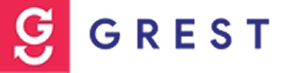










0 comments